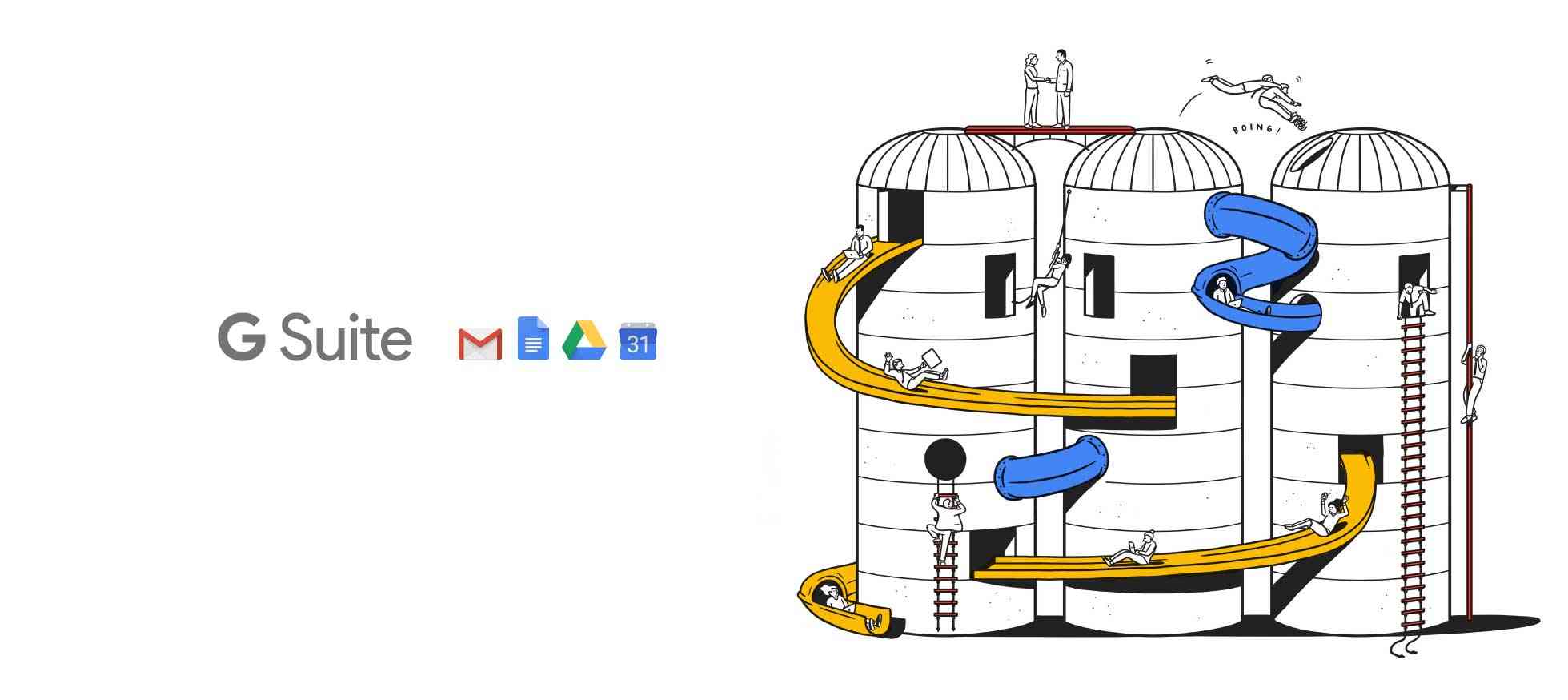G Suite or Google Suite is one of the very useful business products from Google that offers a variety of business solutions including hosting, custom email accounts. Formally, G Suite was known as the Google Apps which offered free email hosting for custom domains, but in the year 2016 they brought new features and pricing too. In addition to that, they discontinued the free email hosting services.
Currently, G Suite has three plans, Basic, Business and Enterprise where the G Suite Basic plan is suitable for the small businesses that require email hosting for custom domains and few essential Google apps with personalized and premium support.
The Basic plan comes with a price tag of Rs. 150 per month or Rs. 1500 annual commitment for per user. If you want to use G Suite just to host few email addresses and don’t want to invest much just for hosting email addresses when the most of hosting providers offers free email hosting with your hosting plan, G Suite seems to be more expensive.
G Suite offers Email alias using which you can setup up to 10 email addresses which forwards all your incoming emails to your primary email address. In this article we will learn to create more than 1 email address with a single G Suite Basic Plan in addition to that we will also learn to enable email sending option from the alias emails.
To create more than one email in G Suite for free of cost:
- Login into your G Suite Admin console
- From the left sidebar go to Directory> Users> Click on the user
- On the users page, click on the User Information Section
- On the User Information page click on the Email aliases
- In the popup option, create the email alias and click on the Save button when you are done
To enable sending from the Email aliases:
- Login into your Gmail account using your G Suite registered address
- Click on the gear icon in the right corner and select Settings option
- On the settings page, click on the Accounts tab
- In the accounts add another email address option
- Follow the wizard and complete the setup process
- Verify the email once you receive the verification link in your primary account