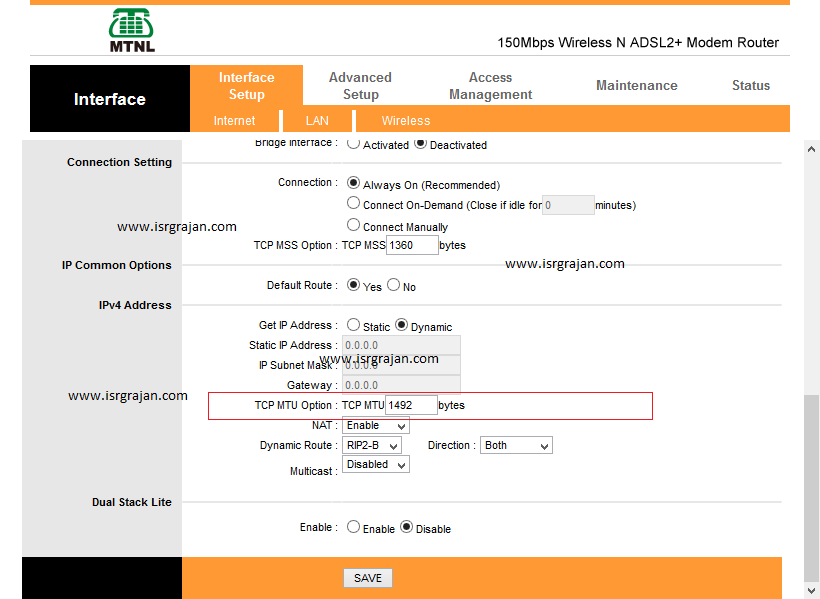Mahanagar Telephone Nigam Limited (MTNL) (pronounced: A’m TNL) is one the largest and the affordable internet and land-line service provider in the metropolitan cities in India.
One of the major problem we as an MTNL broadband Internet users face in the capital city of India, Delhi and the financial backbone of India, Mumbai is the terribly slow internet connectivity. In fact, for me, is one of the customer of India’s largest broadband provider I’ve gone under the same problem as you guys are facing.
So, here I’ve come up with some effective methods that can help you to increase your Internet Speed just in 3 ways.
1. DNS Server IP Address Configuration
You can use third-party DNS Server or MTNL’s default DNS Server which can help you to improve the performance rapidly, we have already covered in detail and shared the DNS servers that you can use with MTNL in the article MTNL DNS Servers to improve performance and speed.
Changing MTNL DNS Server to Google
- Open Run from the start or use shortcut key Windows key+R.
- Type ncpa.cpl in the run and press enter or click on OK button.
- Right-click on the connected network from Ethernet or Wi-Fi.
- And Click on the Properties.

- In the properties chose Internet Protocol Version 4 (TCP/IPv4) and click on the Properties button.
- Select Obtain an IP address automatically.
- Select Use the following DNS server addresses.
- In the Preferred DNS server and Alternative DNS server, you can use any of the DNS server given at MTNL DNS Servers.
2. The setting of TCP MTU of the Modem
You might face slow loading of the web pages or time out problem with some websites. Well, you can configure your modem’s TCP MTU setting to rid off from slow loading or time out problem.
The default value of TCP MTU comes with your Modem from its manufacturer (not the MTNL) is 1500 bytes and you can set or change it to 1492 bytes (MTNL recommends) to gain speed and avoid slow loading of the sites or time out problem.
n order to change the TCP MTU value you need to login into your Modem’s configuration home page. The following steps will guide you in doing that –
- Open http://192.168.1.1 from the web browser you are using.
- On opening the above URL the browser will ask for username and password
- The default username and password of MTNL are same i.e. admin
- If it is not accepting the above username and password then you can look at the backside of your Modem for the username and password.
- If you are still unable to login, you need to restart your modem.
- On opening the modem’s configuration page click on the Interface Setup tab.
- Under Interface Setup tab click on the Internet tab and look for TCP MTU Option
- Change the value of TCP MTU Option to 1492 and click on Save button.
3. Resetting Modem
Before you reset your modem you should be aware of configuring MTNL modem settings. Also, you should ensure that you have the Username and Password (not the log in one) of the MTNL internet setting.
Well, the Username of the MTNL is your eight-digit telephone number and the Password is your CA number. For these details, you can look on your telephone bill or can call the customer care on 1504 or 1500 for the assistance.
There are two methods of resetting the modem’s setting
- Soft Rest: Using modem configuration homepage.
- Hard Reset: By pressing a few second the reset button located either bottom or the back of the modem. You need to keep it pressed for few seconds until the modem restarts.
In order to make a soft-reset login into your modem’s configuration page and follow the below steps
- Click on the Maintenance tab
- And under Maintenance tab click on SysRestart
- Now choose the Factory Default Settings option and click on the Restart button.
- Wait until it restarts.
After restarting the modem you need to configure your modem for that you can follow below steps:
How to configure the setting of MTNL modem
- Login in to your MTNL configuration home page from http://192.168.1.1
- The default username for MTNL is admin and the password is also admin
- It may be possible your modem has different username and password, well for that you can look at the backside of the modem.
- After getting logged in Click on Interface Step tab.
- Under interface, step tab clicks on the Internet tab.
- Under the page Internet, you need to change the Username and Password
- The username of MTNL is your eight-digit telephone number.
- And the password is your ten-digit CA number (look your bill for these details).
- After changing, username and password click on Save button and restart the modem with current settings.
Cheers! you have done.