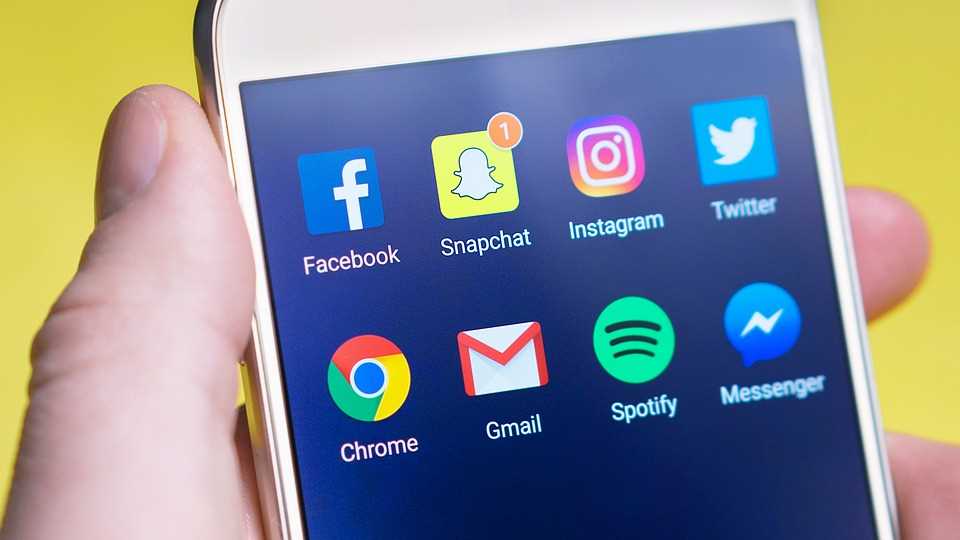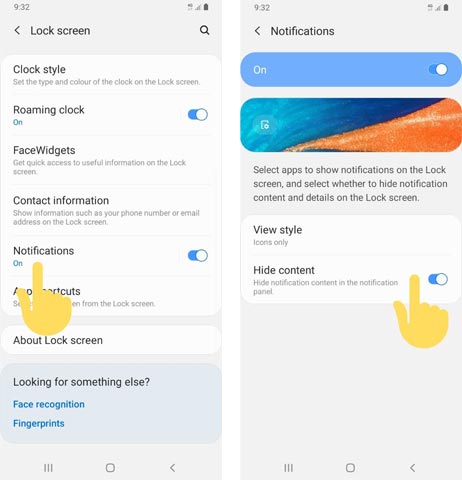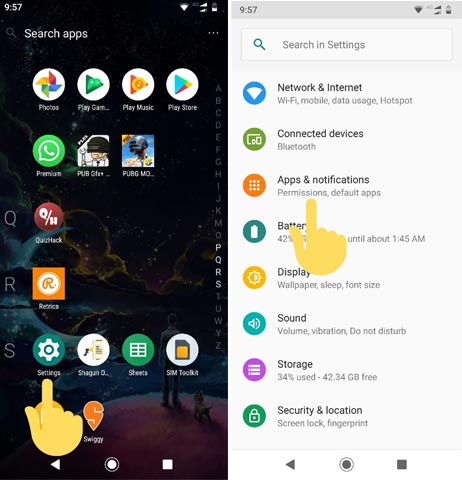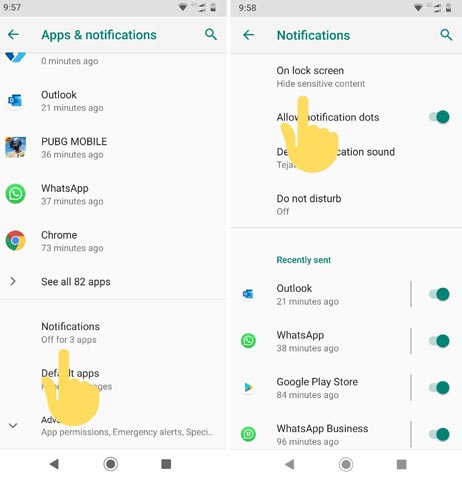Notifications in our smartphone help us to keep a track on the updates from our friends, colleagues and relatives while notification on the lock screen can be embarrassing especially when someone else reads your notification even if your phone was locked thankfully Android-powered devices comes with an option to turn-off but sometime it could be really annoying to locate the option to hide sensitive content or the contents of the notification on the lock-screen especially in the custom and personalised UI like Samsung One UI from Lock Screen.
How to hide sensitive Notification in Samsung One UI from Lock Screen?
You can hide or filter the sensitive contents from appearing on your lock screen in the Samsung devices using Samsung One UI by following these steps:
1. Open Settings> Lock screen
2. Tap Notifications> then enable Hide content
This option is available for the Samsung devices that are running on Android with Samsung One UI which include Samsung A series and Galaxy S10, Galaxy S9+, Galaxy Note 8, Galaxy S8, Galaxy S8+, Galaxy Note 9, Galaxy S10.
How to hide sensitive Notification in Android stock and Android One?
The process to hide sensitive contents in Stock and native Android one based smartphone are as follows:
1. Open Settings> Apps & notifications
2. Tap on Notifications> On lock screen option
3. Enable Hide sensitive contents