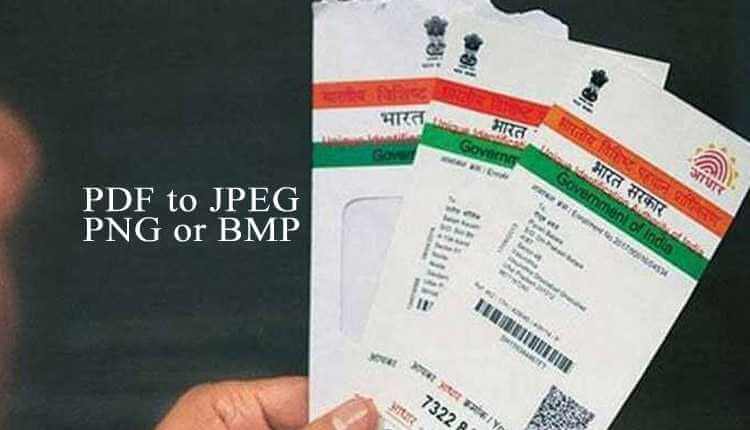Aadhaar can be downloaded in PDF only, and it’s tough to convert Aadhaar Card PDF to JPG/JPEG since the Aadhaar downloaded from the official website of the Unique Identification Authority of India (UIDAI) comes with password-protected PDF and not in JPG/JPEG. Previously, we’ve covered how to remove the Aadhaar card password using Chrome or Edge Browser, and now in this article, we will learn How to convert Aadhaar card PDF to JPG/JPEG, PNG or BMP online Easily.
There are 2 methods to convert Aadhaar Card PDF to JPG/JPEG, and the simplest one is capturing the screenshot. But the issue with capturing screenshot is it will capture a low-quality and low-resolution image, so the best and the option we left with is removing the password from the Aadhaar [PDF] and then converting it to an image with format JPG, JPEG, BMP or PNG.
How to convert Aadhaar to JPG or JPEG online Easily?
To convert Aadhaar to JPG or JPEG online [method #1]:
- Download the Aadhaar card from the official website of UIDAI Aadhaar, uidai.gov.in.
- Remove the Aadhaar card Password using Chrome, Edge or Online.
- Go to pdftoimage.com [PDF to JPEG/JPG] pdf2png.com [PDF to PNG].
- Upload the PDF and once the conversion completed, click on “Download” to download the JPEG.
- To unzip the [zip] file, you can unzip using PC, or if you are using a phone, you can download RAR from Play Store [for Android users] and App Store from [Apple iPhone users].
To convert Aadhaar to JPG or JPEG online [method #2] for Microsoft Windows users:
- Download and install the free, open-source clawPDF Virtual printer from GitHub.
- Open Aadhaar Card PDF your web browser [Chrome, Edge, Opera, Mozilla Firefox] or Adobe Reader.
- Enter your Aadhaar Card Password and open the PDF file.
- Press
Ctrl+Pshort-cut [or use the Print option from the menu] to open the Print wizard/option. - Select “clawPDF” from the printer destination and if the clawPDF is not listed, make sure to check to “see more…” option.
- Important: Make sure to Layout, Colour and Paper size before clicking on the print button and once you’ve selected proper settings/configurations click on the Print button.
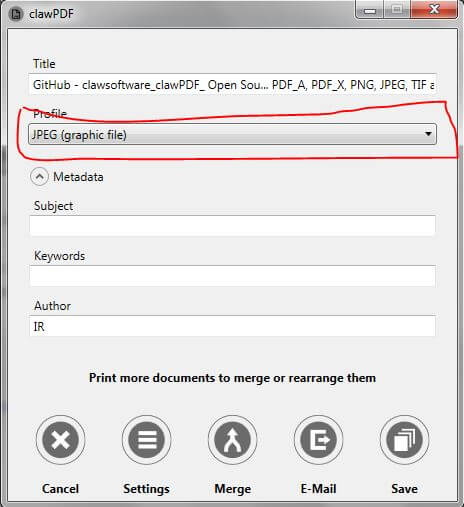
- Select the required Profile PNG or JPEG [the available formats include PDF, PNG, JPEG, TIF and text] and click on the “Save” button.
- Select the path or destination to save the converted [JPEG/PNG] file and click on the “Save” button.
To convert Aadhaar to JPG or JPEG online [method #3] for Google Android [Smartphone] user:
- Download the Aadhaar card and remove the password by following the guidelines that we’ve already mentioned in how to remove Aadhaar card password online.
- Download PDF to JPG Converter app from the Google Play Store.
- Click on “Select PDF and click Convert” button and select the file type from JPEG/JPG, PNG or BMP.
- Once the conversion completes, download the file.
- To unzip the [zip] file, you can unzip using PC, or if you are using a phone, you can download RAR from Play Store [for Android users] and App Store from [Apple iPhone users].